여러가지 그림 테스트
지난 포스팅에서 프론트엔드와 백엔드를 연동하고 실제 그림을 그려서 문제를 맞추는 것까지 구현했다. 다만 내가 의도한 그림의 정답을 맞추지 못했는데, 다른 그림을 더 그려보고서 무엇을 잘 맞추고 못 맞추는지 경향성을 파악해보고 개선해보고자 한다.
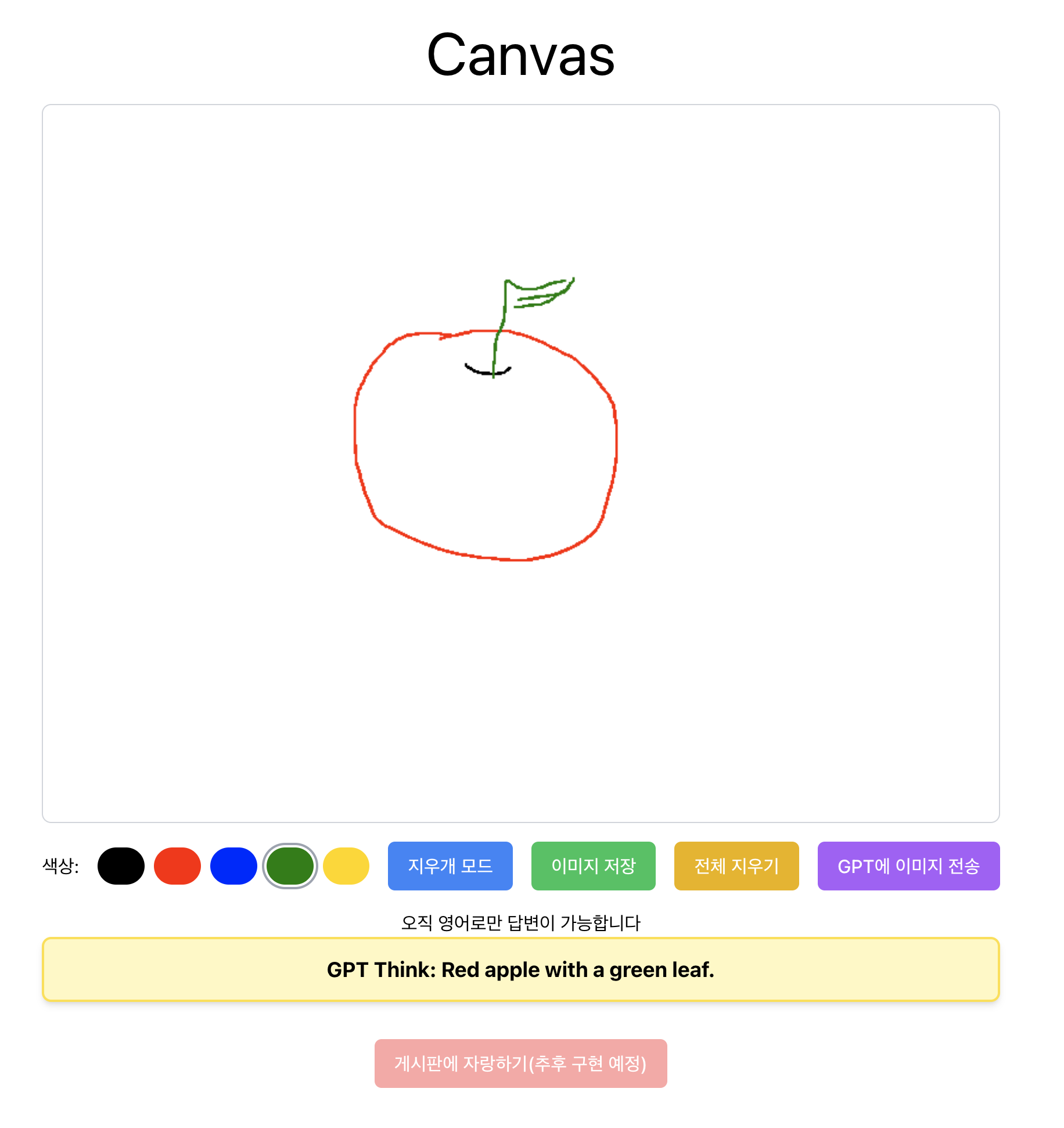 다행히도 사과는 잘 맞췄다.
다행히도 사과는 잘 맞췄다.
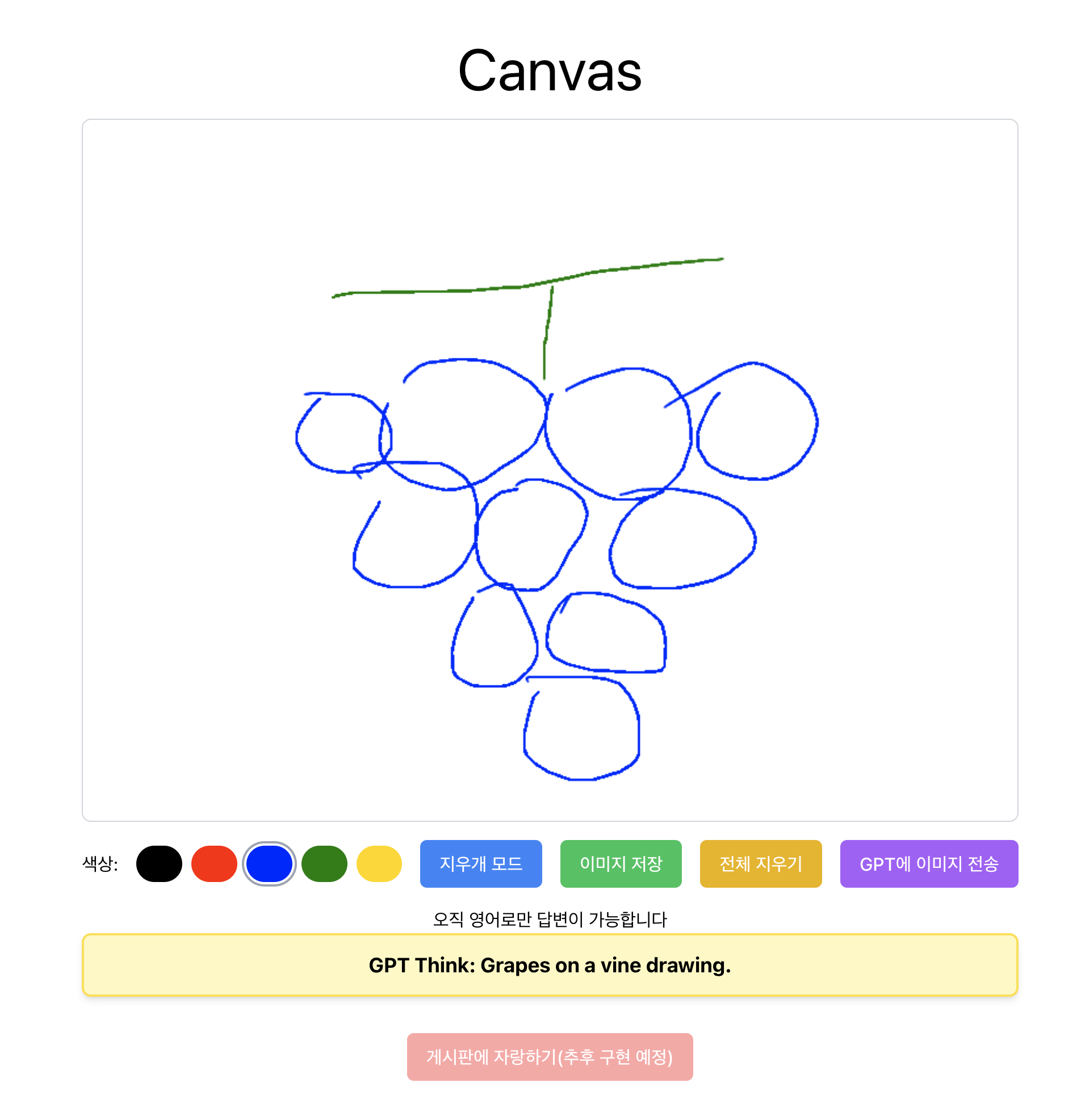
포도도 맞췄다.
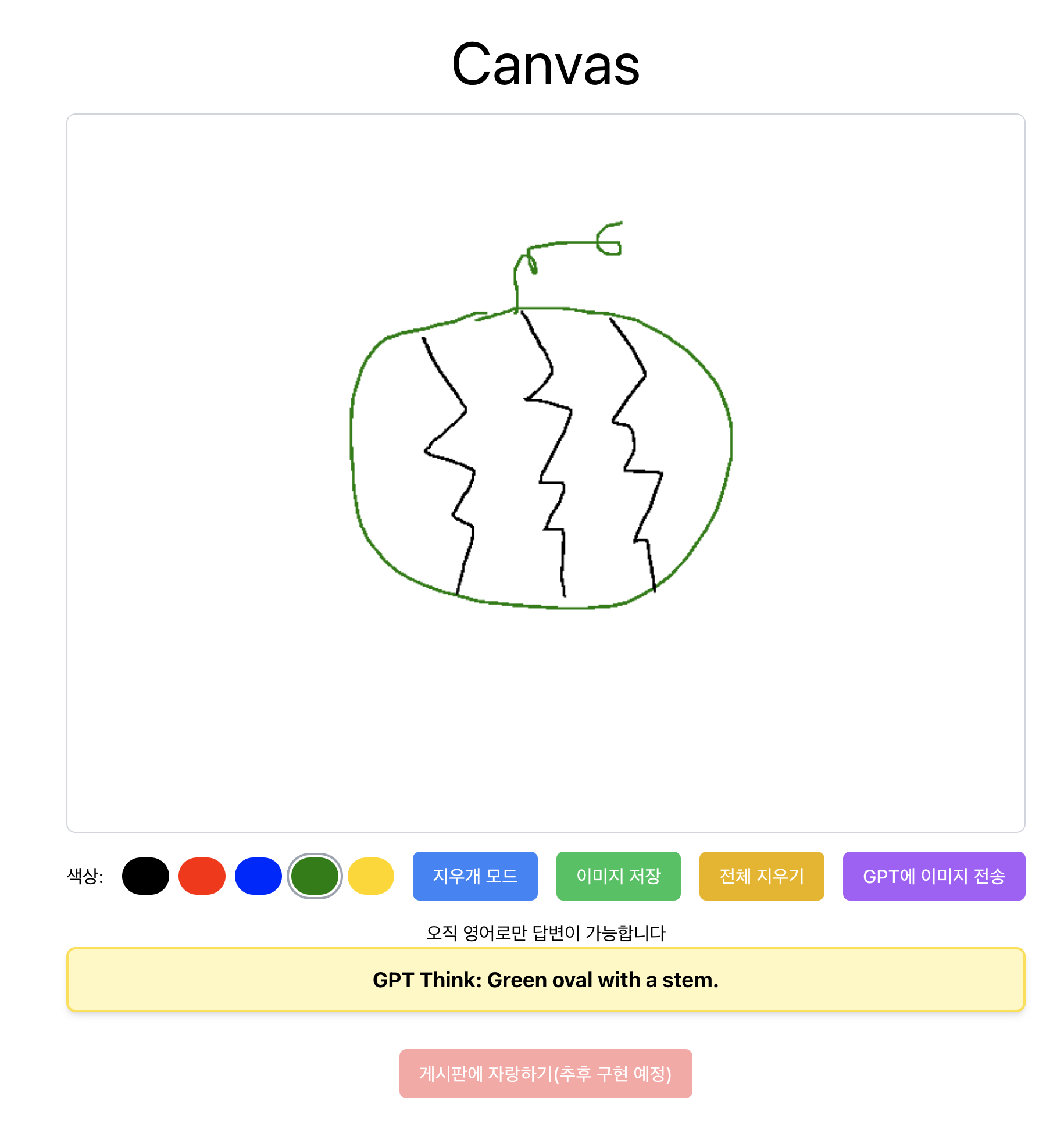
수박은 못 맞춘다.
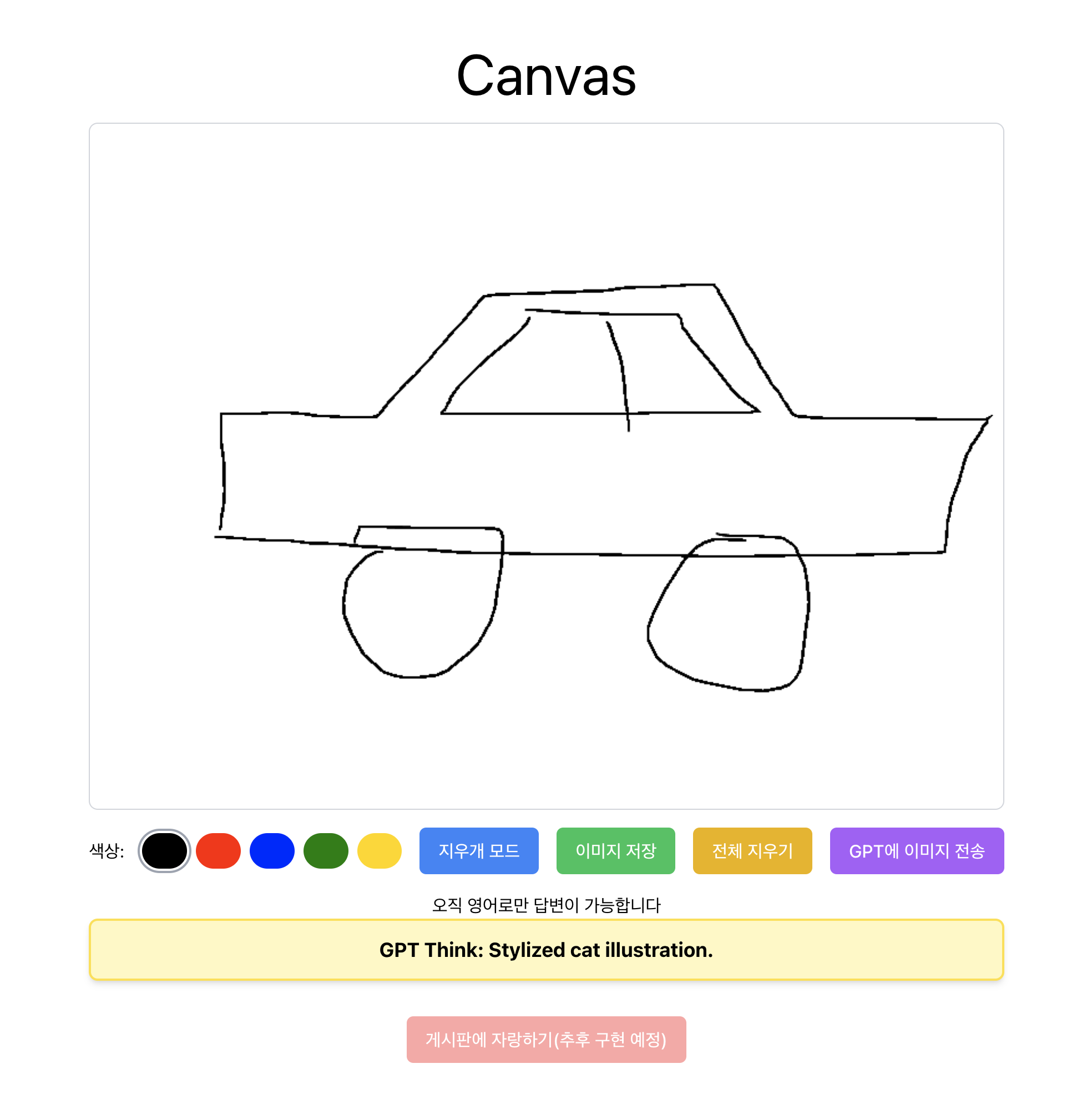
자동차를 그렸는데 고양이라고 추론한다.
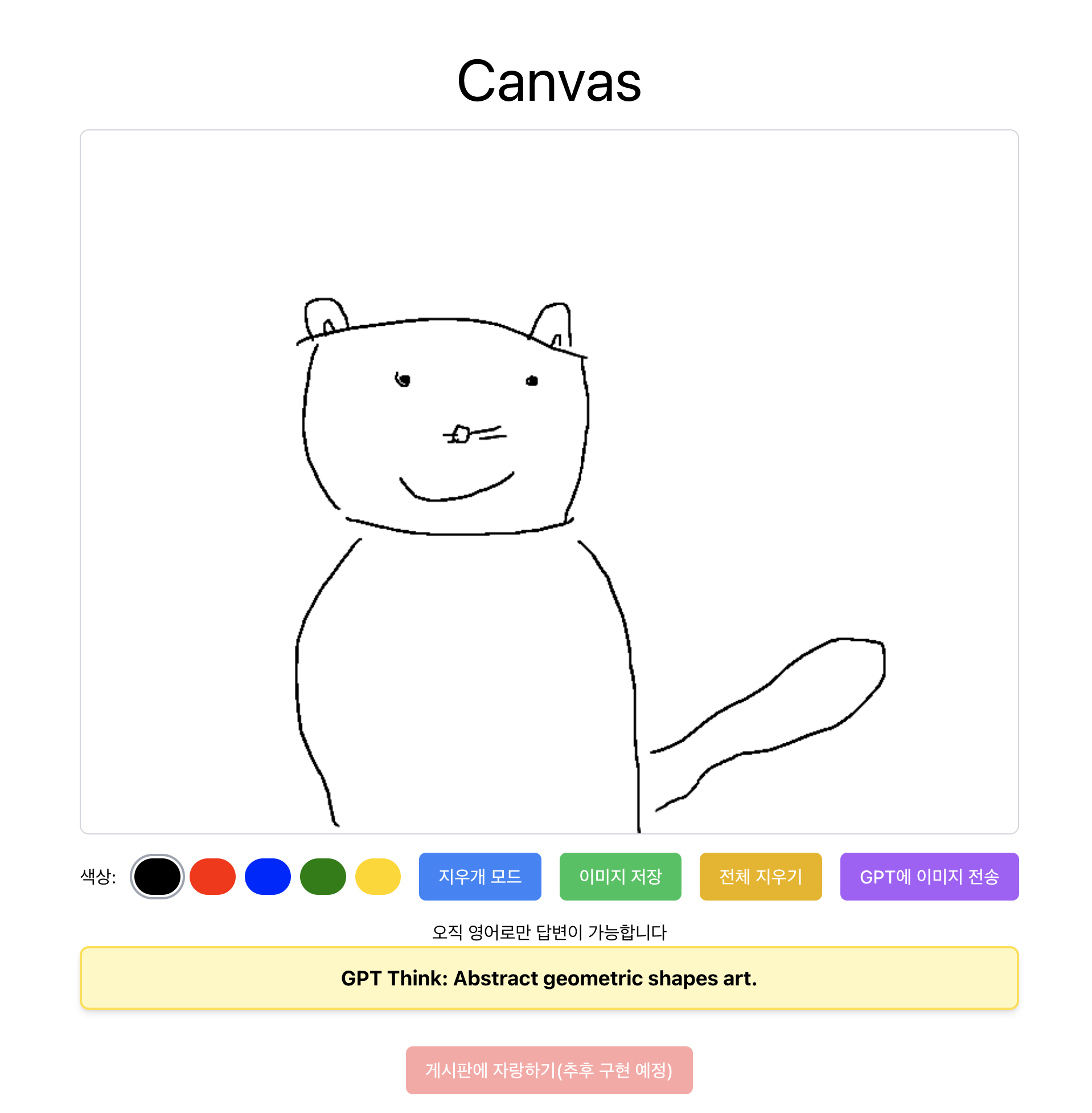
그런데 막상 고양이를 그렸는데도 못 맞췄다....
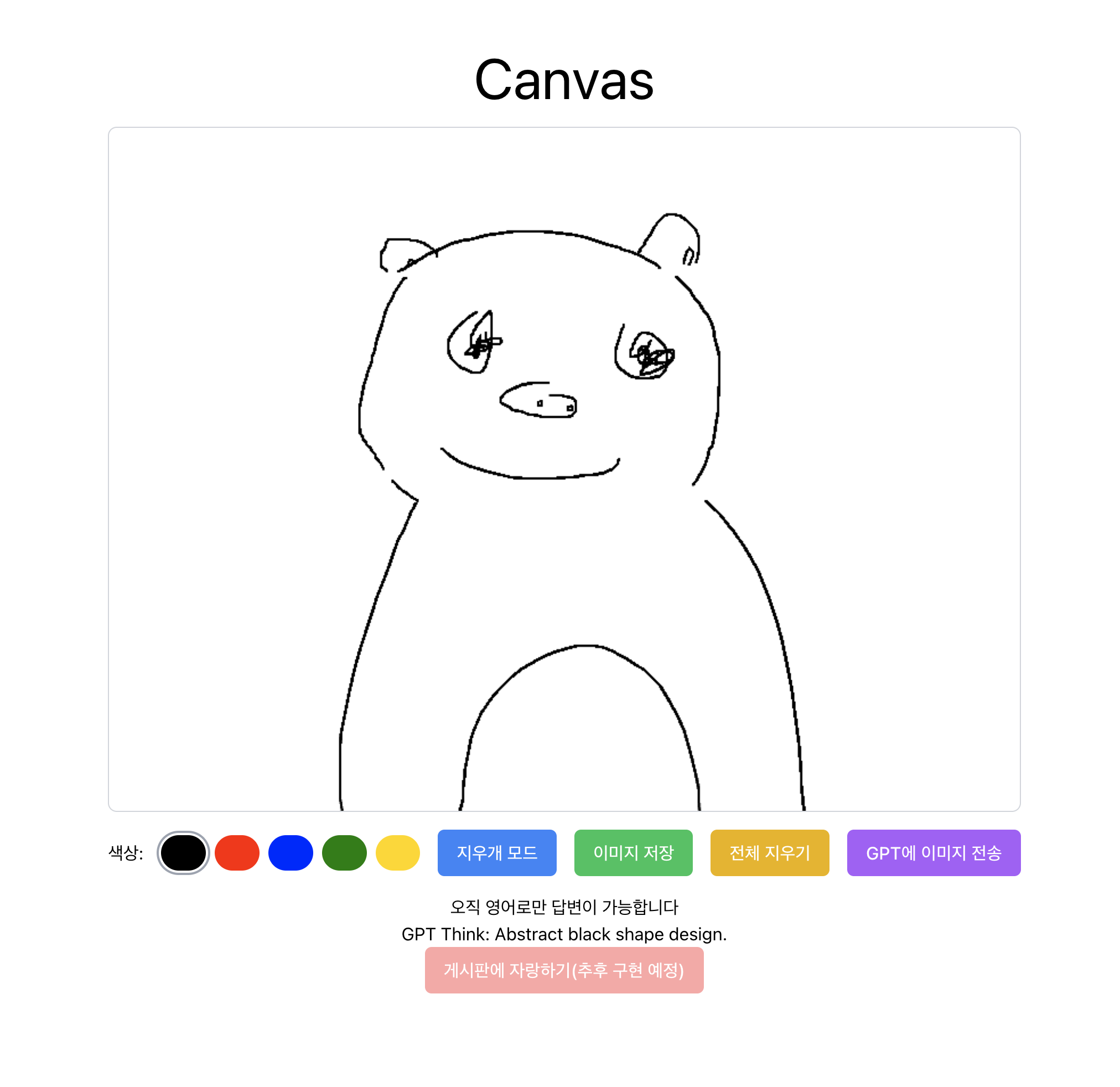 내가 그리고도 뭘 그렸는지 모르겠다. 곰과 돼지 중에서 그리고 싶었는데 잡종이 되어버렸다. 그런데 아무튼 동물인라는 사실 조차도 맞추지 못한다.
내가 그리고도 뭘 그렸는지 모르겠다. 곰과 돼지 중에서 그리고 싶었는데 잡종이 되어버렸다. 그런데 아무튼 동물인라는 사실 조차도 맞추지 못한다.
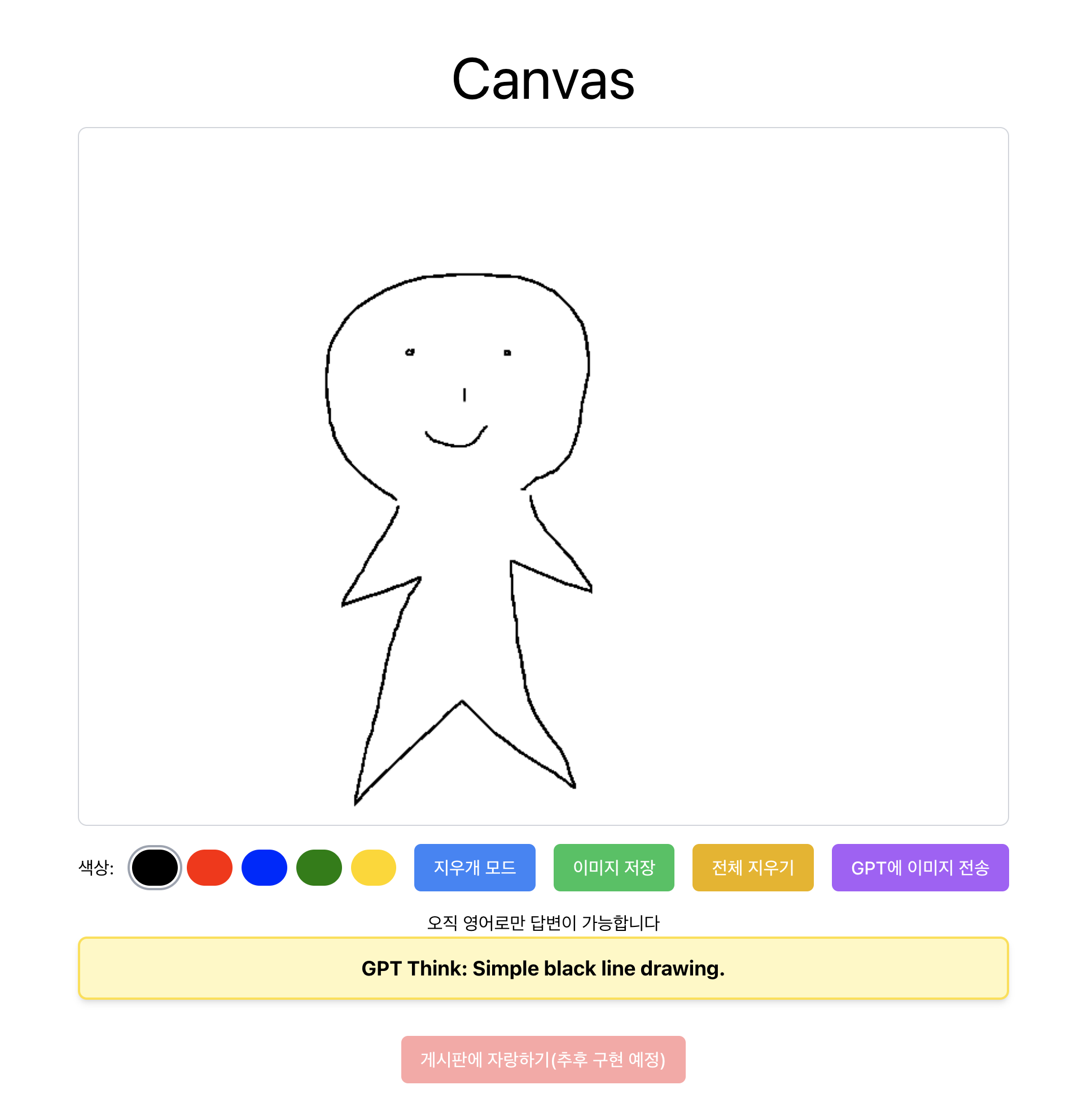 사람을 그렸음에도 맞추지 못한다.
사람을 그렸음에도 맞추지 못한다.
이 외에도 최소 20개의 각기 다른 키워드로 테스트를 해보면서 느낀 점은 다음과 같다.
- 색깔은 상당히 큰 힌트가 된다.
- 지나치게 추상화 된 그림은 맞출 확률이 떨어진다.
- gpt는 헷갈리는 이미지들은 고양이라고 대답하는 경향이 있다.(갖가지 고양이 이미지들로 학습이 된 모양이다)
앞으로 튜링테스트가 필요할 땐 여기서 해보자
개선할 방법이 없을까?
프롬프트 수정
가장 먼저 생각나는 방법은 프롬프트를 수정해보는 것이다. 현재 사용되고 있는 프롬프트는 아래와 같다.
messages: [
{
role: "user",
content: [
{ type: "text", text: "What's in this image?" },
{
type: "image_url",
image_url: {
url: "https://{image_url}",
},
},
],
},
],
공식문서와 구글링을 통해 여러 포스팅을 찾아보던 중, role 에 system 속성을 추가하여 사전에 구체적인 정보나 답변의 방향성을 제시해 준다면, 모델이 더 정확한 답을 추론할 수 있다는 글을 보았다. 그래서 아래와 같이 수정해보았다.
messages: [
{
role: "system",
content: [
{
type: "text",
text: "You are given a image file. This image is not real picture. It is a simple drawing, drawn by Canvas API.",
},
],
},
{
role: "user",
content: [
{
type: "text",
text: "What’s in this image? Please summarize it within 30 characters",
},
{
type: "image_url",
image_url: {
url: imageData,
},
},
],
},
],
과연 이렇게 수정하면 정확도가 높아질까? 결론부터 얘기하면 별 차이가 없었다. 위에서 했던 테스트와 비슷한 결과가 나왔다.
파인 튜닝
OpenAI에서는 파인튜닝이라는 기능을 제공한다. 내가 직접 데이터를 준비하고 학습을 시켜서 모델을 조금 더 정확하게 만들 수 있는 것이다. 공식문서상에서 그 방법을 자세히 알려주고 있다. JSONL 형식의 데이터로, 최소 10개 이상의 학습 데이터가 필요하다. 나는 테스트하면서 실패했었던 그림을 위주로 학습 데이터 10개를 준비했다.
학습 데이터
참고로 JSONL 형식은 한 줄에 하나의 JSON 객체를 저장하는 텍스트 파일 형식이다. 기존 JSON파일과 대비하여 띄어쓰기나 줄바꿈에 민감하므로 주의하자
{"messages":[{"role":"system","content":"You are given a image file. This image is not real picture. It is a simple drawing, drawn by Canvas API."},{"role":"user","content":"What's in this image? Please summarize it within 30 characters"},{"role":"user","content":[{"type":"image_url","image_url":{"url":"https://github.com/user-attachments/assets/f2526a27-8b8d-4739-8fab-5e587914cca7"}}]},{"role":"assistant","content":"standing human"}]}
{"messages":[{"role":"system","content":"You are given a image file. This image is not real picture. It is a simple drawing, drawn by Canvas API."},{"role":"user","content":"What's in this image? Please summarize it within 30 characters"},{"role":"user","content":[{"type":"image_url","image_url":{"url":"https://github.com/user-attachments/assets/aa9c5a2a-58d7-4fb3-8832-a92bff1595c3"}}]},{"role":"assistant","content":"house"}]}
{"messages":[{"role":"system","content":"You are given a image file. This image is not real picture. It is a simple drawing, drawn by Canvas API."},{"role":"user","content":"What's in this image? Please summarize it within 30 characters"},{"role":"user","content":[{"type":"image_url","image_url":{"url":"https://github.com/user-attachments/assets/13165e76-fe33-4acb-af63-d2e352155da6"}}]},{"role":"assistant","content":"car"}]}
{"messages":[{"role":"system","content":"You are given a image file. This image is not real picture. It is a simple drawing, drawn by Canvas API."},{"role":"user","content":"What's in this image? Please summarize it within 30 characters"},{"role":"user","content":[{"type":"image_url","image_url":{"url":"https://github.com/user-attachments/assets/b50fc398-2aa3-44ad-bc8d-bb265c61d932"}}]},{"role":"assistant","content":"smile face"}]}
{"messages":[{"role":"system","content":"You are given a image file. This image is not real picture. It is a simple drawing, drawn by Canvas API."},{"role":"user","content":"What's in this image? Please summarize it within 30 characters"},{"role":"user","content":[{"type":"image_url","image_url":{"url":"https://github.com/user-attachments/assets/ed2d29e3-343b-4367-bb1d-c1a31bdb4894"}}]},{"role":"assistant","content":"grape"}]}
{"messages":[{"role":"system","content":"You are given a image file. This image is not real picture. It is a simple drawing, drawn by Canvas API."},{"role":"user","content":"What's in this image? Please summarize it within 30 characters"},{"role":"user","content":[{"type":"image_url","image_url":{"url":"https://github.com/user-attachments/assets/f0a0393f-ea8e-4b6b-87d2-56f3a5dbb3f6"}}]},{"role":"assistant","content":"apple"}]}
{"messages":[{"role":"system","content":"You are given a image file. This image is not real picture. It is a simple drawing, drawn by Canvas API."},{"role":"user","content":"What's in this image? Please summarize it within 30 characters"},{"role":"user","content":[{"type":"image_url","image_url":{"url":"https://github.com/user-attachments/assets/4c01e26b-f45c-46ab-9f46-516996974d38"}}]},{"role":"assistant","content":"laptop"}]}
{"messages":[{"role":"system","content":"You are given a image file. This image is not real picture. It is a simple drawing, drawn by Canvas API."},{"role":"user","content":"What's in this image? Please summarize it within 30 characters"},{"role":"user","content":[{"type":"image_url","image_url":{"url":"https://github.com/user-attachments/assets/f96edb43-017b-40f6-aea8-2a4466c73ef7"}}]},{"role":"assistant","content":"watermelon"}]}
{"messages":[{"role":"system","content":"You are given a image file. This image is not real picture. It is a simple drawing, drawn by Canvas API."},{"role":"user","content":"What's in this image? Please summarize it within 30 characters"},{"role":"user","content":[{"type":"image_url","image_url":{"url":"https://github.com/user-attachments/assets/03884c8e-a002-4dda-8e79-3f8daf9588fe"}}]},{"role":"assistant","content":"sword"}]}
{"messages":[{"role":"system","content":"You are given a image file. This image is not real picture. It is a simple drawing, drawn by Canvas API."},{"role":"user","content":"What's in this image? Please summarize it within 30 characters"},{"role":"user","content":[{"type":"image_url","image_url":{"url":"https://github.com/user-attachments/assets/f818024e-0246-4503-88c3-d455376a75da"}}]},{"role":"assistant","content":"cat"}]}
파인 튜닝은 대시보드에서 대시보드에서 파인 튜닝 탭을 들어가면 파인 튜닝을 진행할 수 있다. 파인 튜닝을 적용할 모델도 여러 종류가 있는데, 이미지를 학습시킬 수 있는 모델은 현시점에서는 오직 `gpt-4o` 모델만 가능했다. 그 외의 hyperparameter로 Batch-size나 epoch 수를 설정할 수도 있었지만, 이번에는 따로 설정하지 않고 auto 로 두었다.
그러고 나서 job을 생성하면 학습이 시작된다. 학습이 진행되는 동안에는 아래 화면과 같이 학습의 step별로 loss가 점점 줄어드는 걸 볼 수 있다.
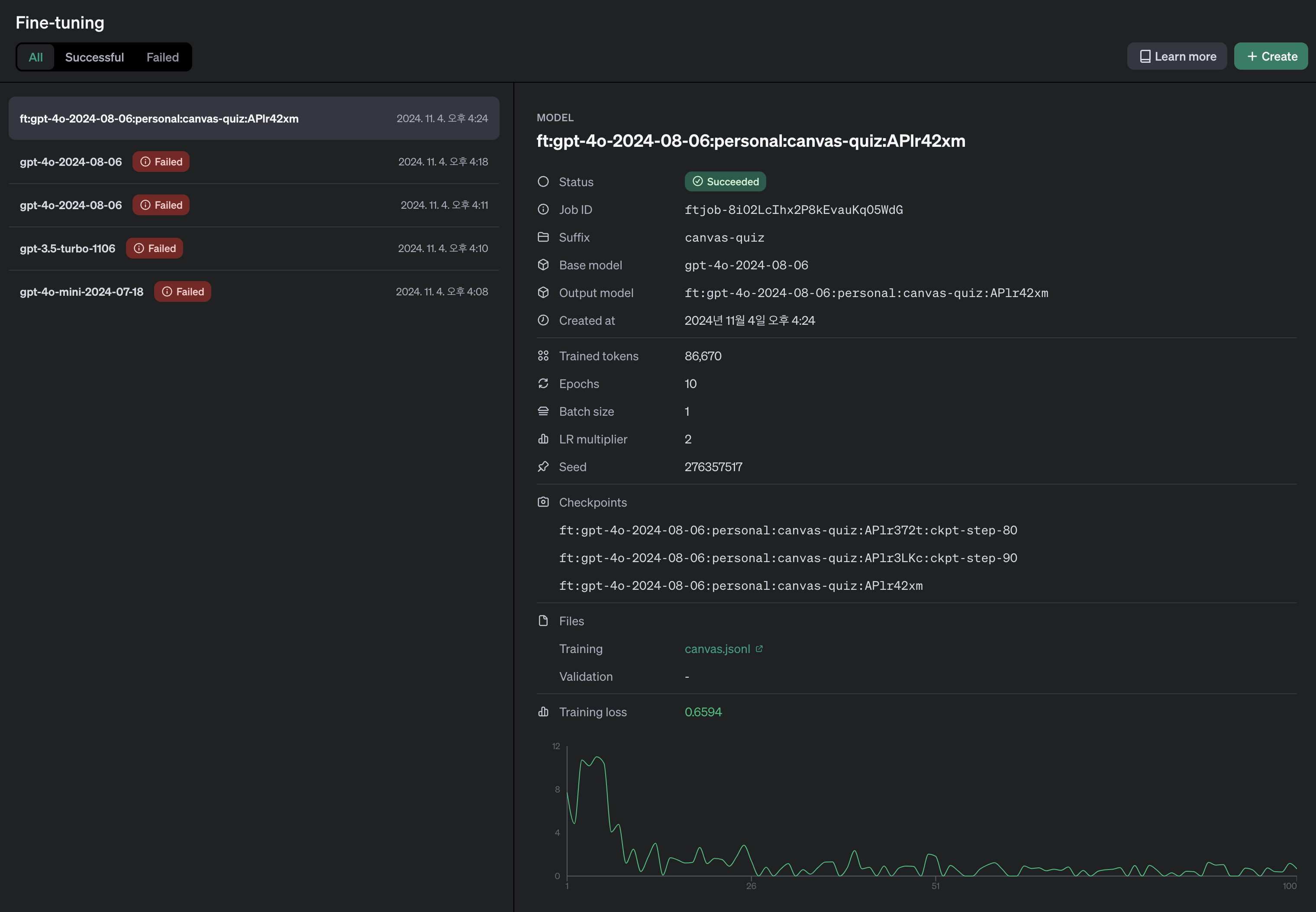
하나의 job은 총 100번의 step으로 이루어져 있으며 시간은 약 5분이 소요되었다. 학습이 완료된 모델은 ft:gpt-4o-2024-08-06:personal:canvas-quiz:APlr42xm 와 같이 고유한 모델명이 새롭게 부여되며, 백엔드에서 이 모델을 사용하도록 설정하면 된다.
참고로 파인튜닝 비용은 꽤나 비싼 편이므로 주의해야한다. 10개의 이미지 데이터를 학습시키는데 약 2달러가 소모된다. 일반
gpt-4o-mini모델은 30회 호출당 약 0.1달러가 소모되었다.
파인튜닝 모델 테스트
이제 새롭게 만들어진 모델로 처음에 실패했던 그림을 다시 넣어보자.
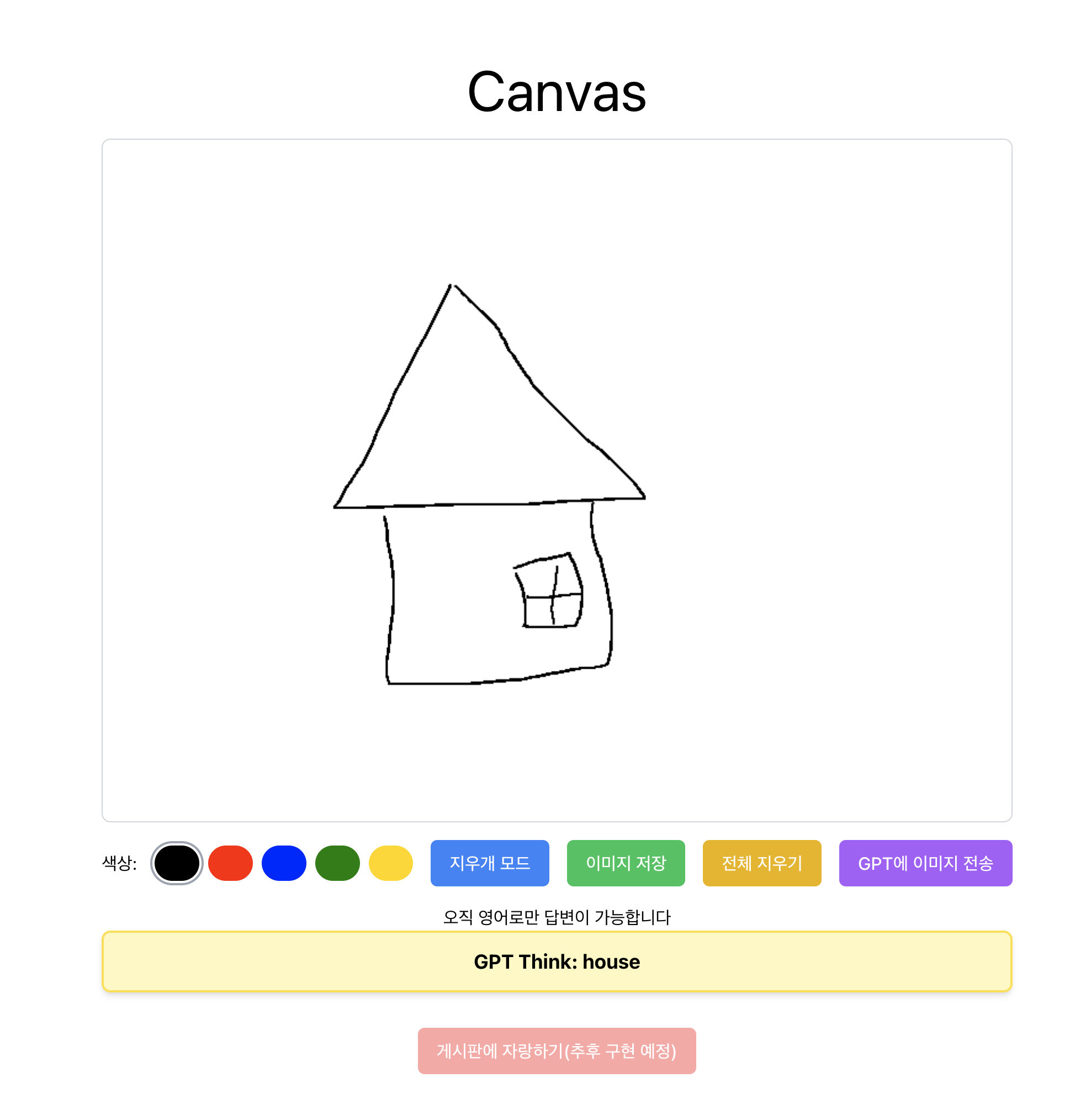
드디어 집을 제대로 인식하기 시작했다!!
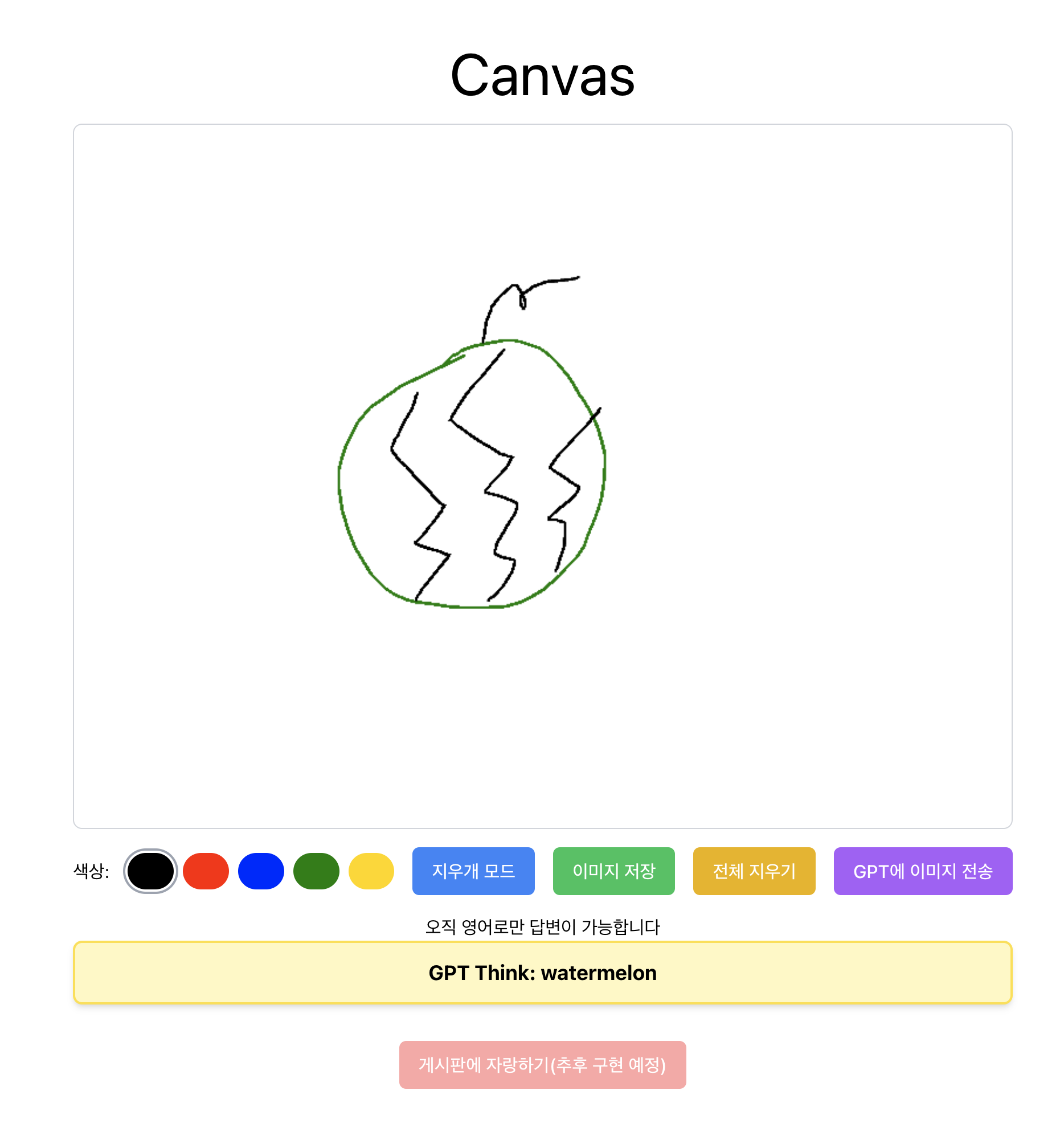 수박도 정상적으로 인식한다. 그럼 자동차는 어떨까?
수박도 정상적으로 인식한다. 그럼 자동차는 어떨까?
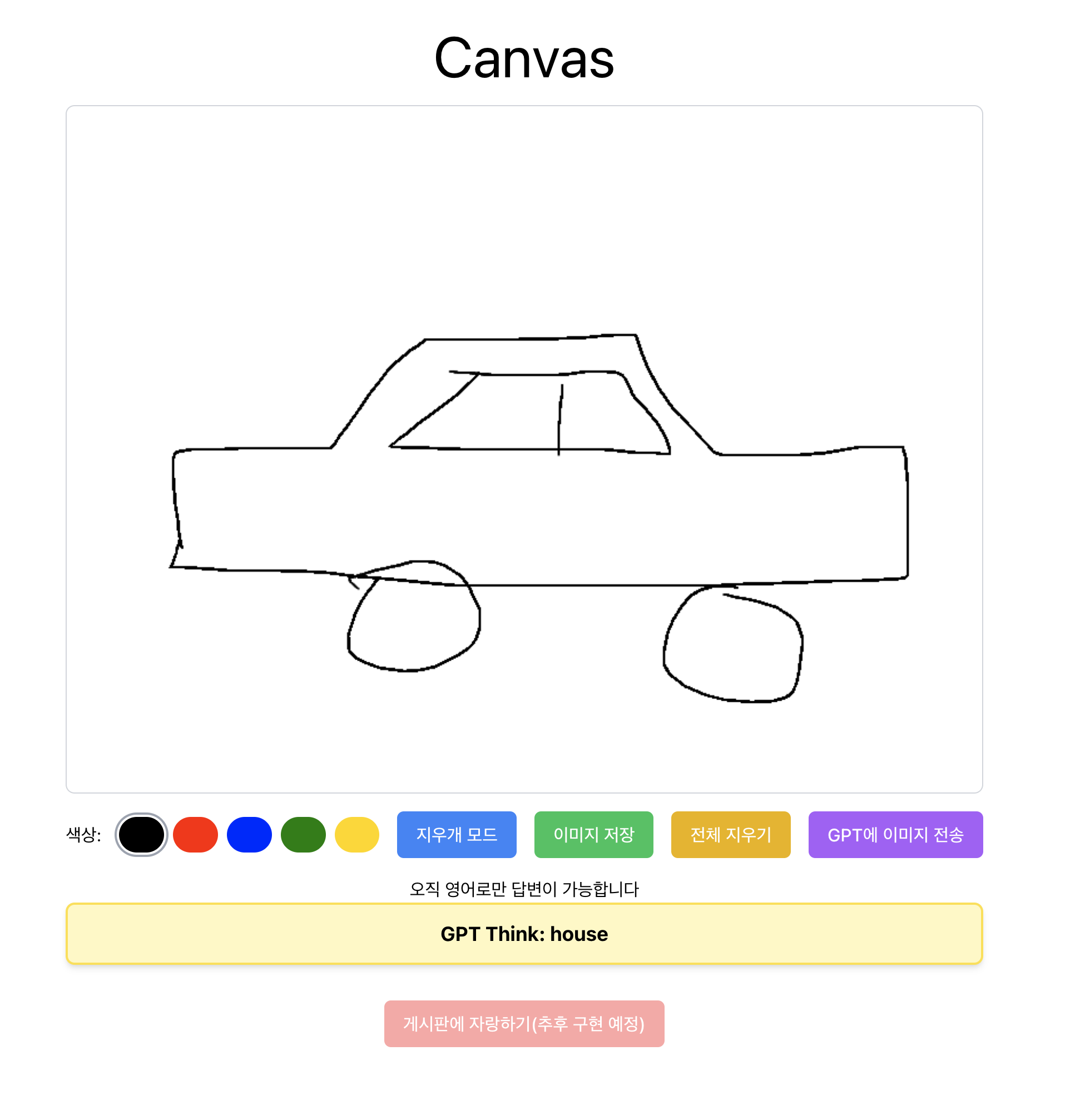
GPT Think : house
응??? 이게 어딜봐서 집이란 거지???
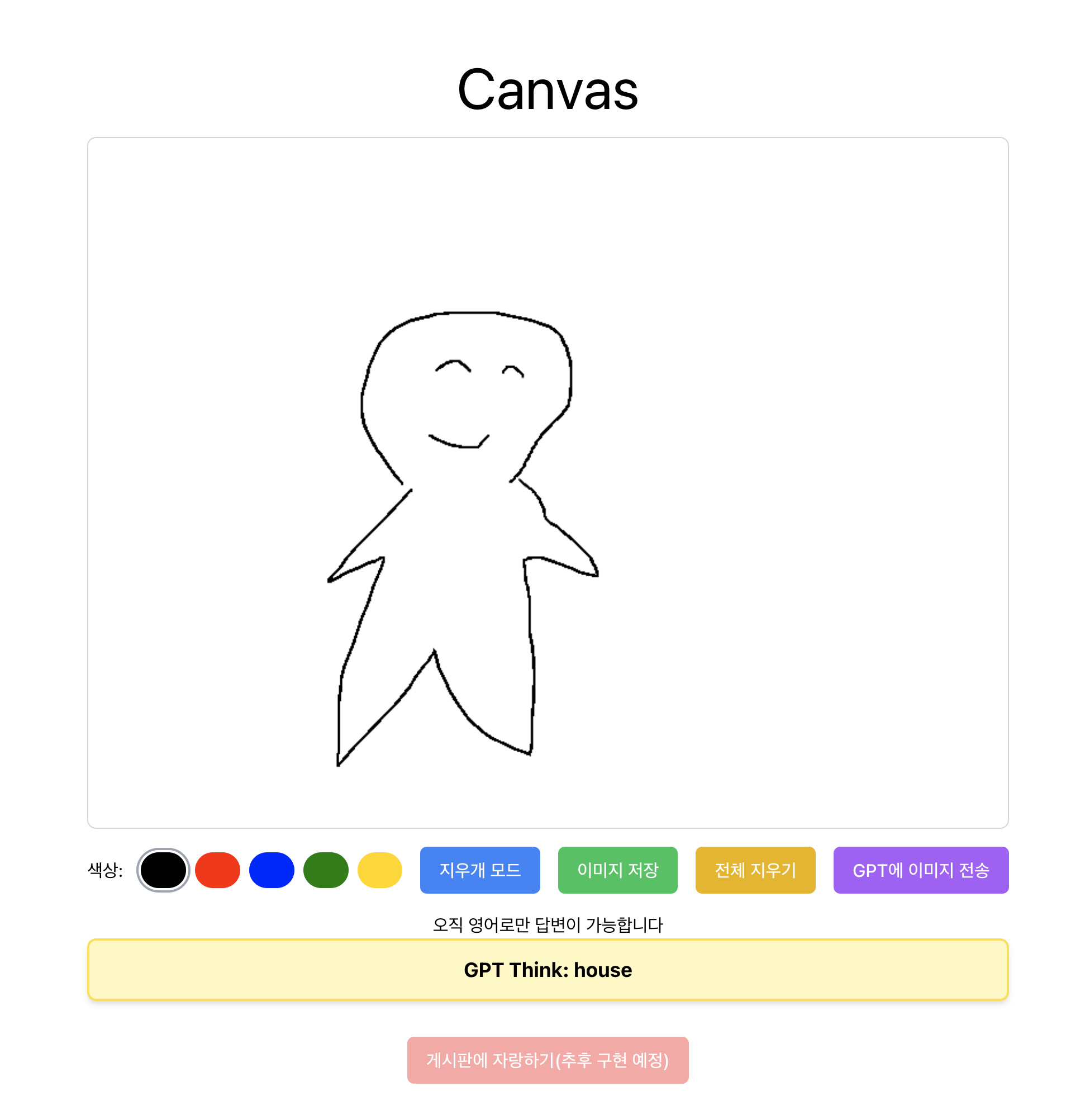
사람을 그렸음에도 집이라고 인식해버렸다. 대체 왜 이런 일이 생기는 걸까?
파인튜닝 모델의 문제점
머신러닝을 조금이라도 공부해본 사람이라면 짐작하다시피, Overfitting 문제가 발생하고 있다는 걸 알 수 있다. 학습 데이터에 너무 치중되어 학습된 모델이라, 학습 데이터에 없는 데이터는 제대로 추론하지 못하는 경향이 있다. 이러한 문제를 해결하기 위해서는 더 많은 데이터를 학습시켜야만 한다. 학습 데이터를 만들기 위해서는 내가 손수 그림을 그려야 하는데, 이는 시간과 노력이 많이 소요되므로 다음으로 미뤄야겠다.
마무리
이로써 프론트엔드, 백엔드, (나름)최적화까지 모두 진행해보았다. 사실 대충 굴러가게끔만 만든 상태여서 상용에 배포하기 전까지는 몇가지 기능들을 더 다듬어야 할 것 같다. 앞으로 추가할 기능은 다음과 같다.
- 실행 취소(undo) 기능 추가
- 내가 그린 그림 게시판에 자랑하기
- OAuth 로그인 연동
- 상용 배포
그래도 머릿속으로만 떠돌던 아이디어를 직접 끄집어내서 구현해낸 프로젝트라서 뿌듯하다!